I feel like we haven´t been geeking out on this blog for a while, so I thought I will share my favourite feature on Twitter with you and how to use it. I always liked Twitter as a great resource of information, interesting conversations etc., however I strongly disliked the messiness of the main feed and also the fact that if you have a public account anyone can see who you are following.
In some cases you might not want to disclose this for various reasons (it can be part of your know-how, it could be accounts you´d not want to be associated with but still like to keep tabs on them because they break your social bubble, they make you laugh... you get the idea). So what is the solution to this? Private Twitter lists!
I bow to the person who got this idea and implemented it as it is fabulous and keeps everything tidy (and private if needed). I have a list dedicated to media, a list for brands I like to watch more closely, another for politicians and fake accounts of politicians, a list for influencers and many more. When I feel like going through one of these topics I just open the dedicated list and its feed shows up, simple, tidy and fabulous! No need to scroll through your feed for minutes or click through multiple accounts to get to the info you are looking for.
Did I sell you this idea? So, how to start?
Creating a new Twitter list
On your Home page click on the Lists option in the menu to the left. Another page will open where you will click on the create New list icon to the top right. A pop-up window will appear where you will be able to name your new list, add a description to it if needed, choose privacy of this list or add a header. Clicking Next button will prompt you to the next window where you will be able to select accounts that you want to be included in the feed of this list. This can be amended later as needed. Once done, save your work and you are all set!
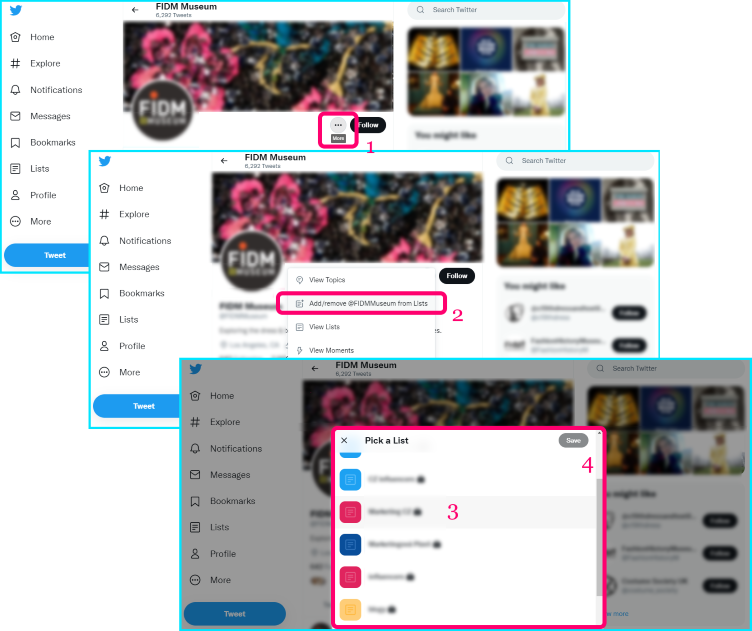
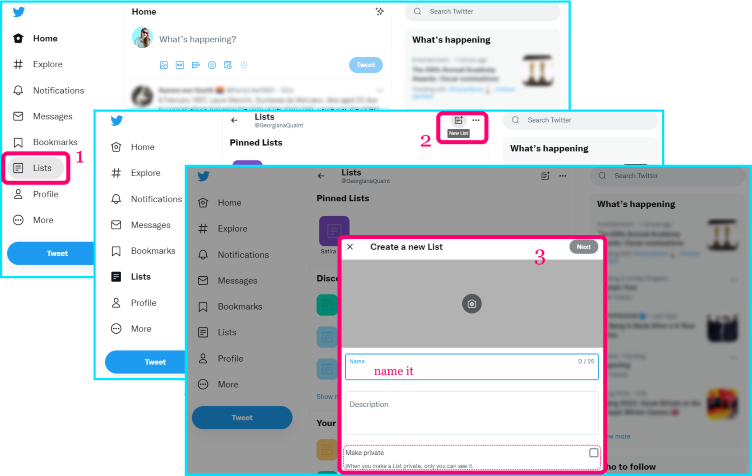
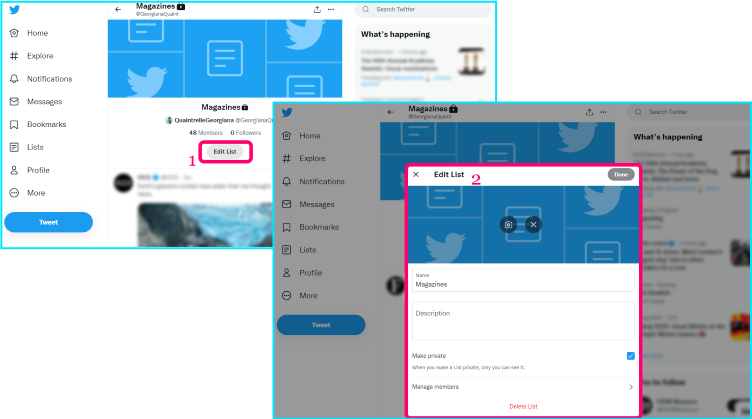
Comments
Post a Comment
Thank you for your input, I will get back to you as soon as possible! :3